FIDO/PASSKEY SETUP OVERVIEW
1. Set PIN using Thetis Manager
2. Choose Site from FIDO-compatible web accounts
3. Add Key to your selected account
4. Verify Login by signing in again on desktop or mobile.
**Watch the following video to learn how to secure your Amazon account with FIDO/PASSKEY. [Steps are similar for other web accounts.]
STEP 2: Choose A Service to Protect
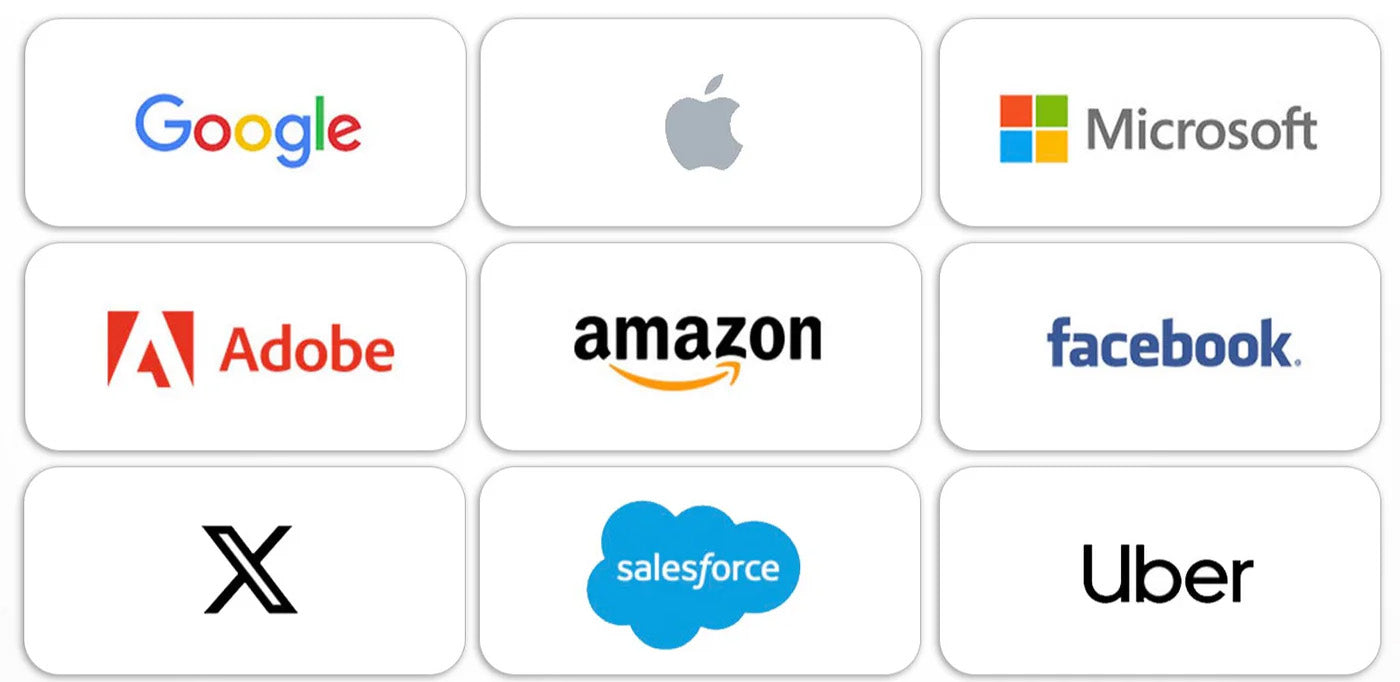
STEP 3: Register Your Key to Protect Your Account
**Try perform this on a computer with Chrome Browser for Maximum compatibility.
Access Account Security Settings
First, log in to your google account, and visit account security settings. Scroll down the page and click on "Passkeys" or "2-Step Verification".
Google Acccount Security Setting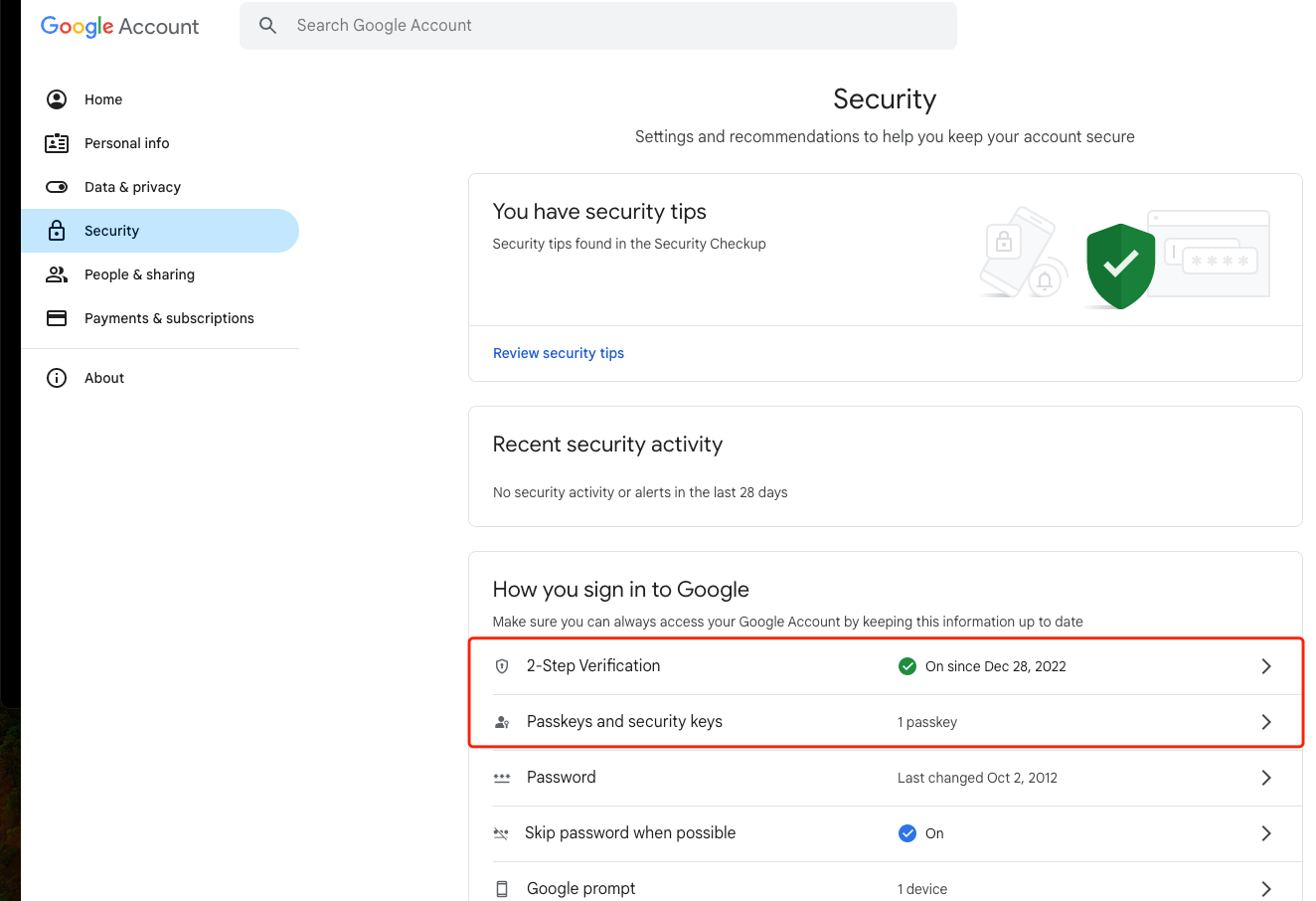
Enable Passkey/FIDO Function
Navigate through 2-Step verification and passkey settings, until you see this page. Click on the "Create a Passkey" option in the middle of the page.
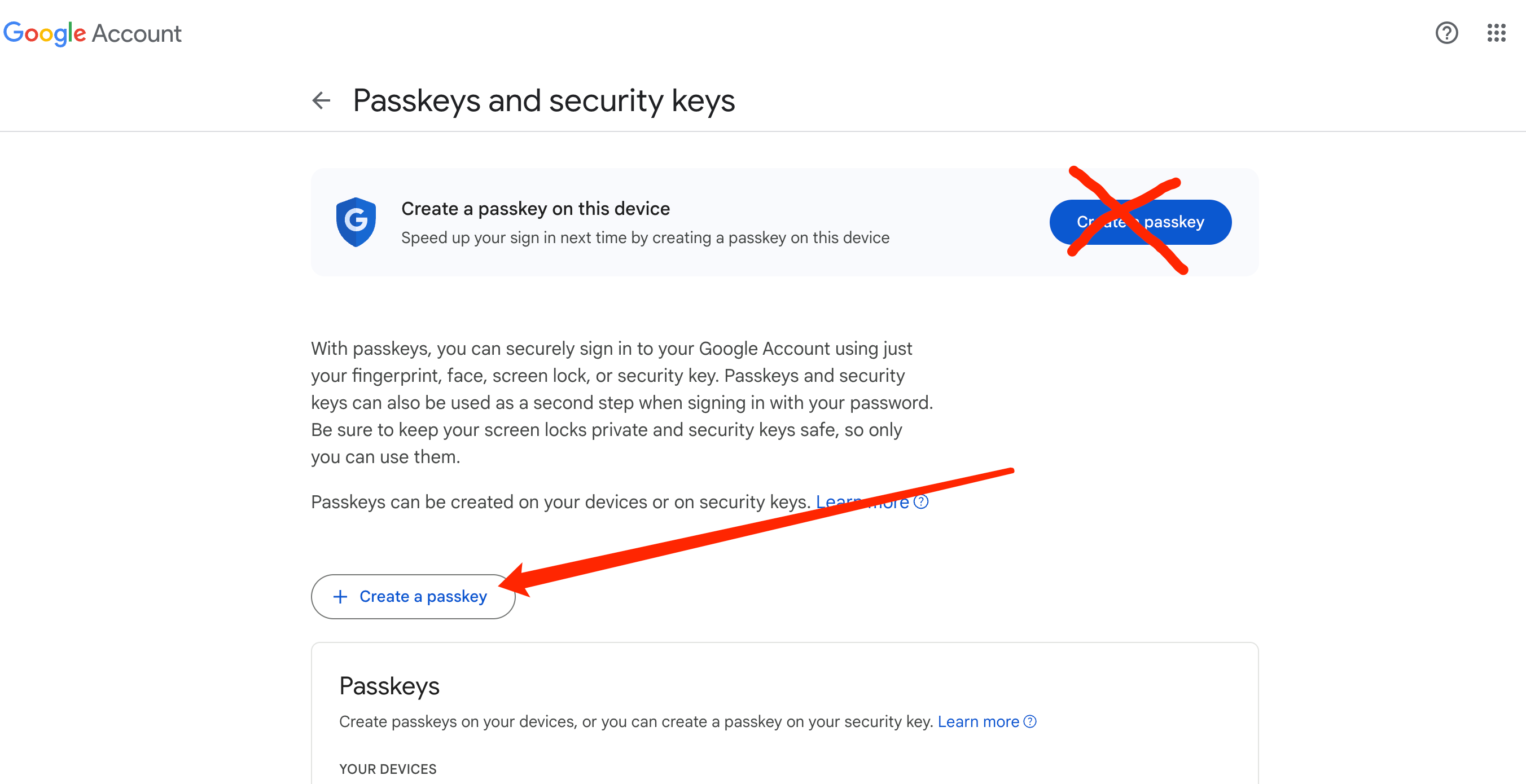
Register Thetis Key for Passkey/FIDO
Click on "Use Another Device" (this option is to engage Thetis Key as a passkey, rather than storing passkey on your current computer).
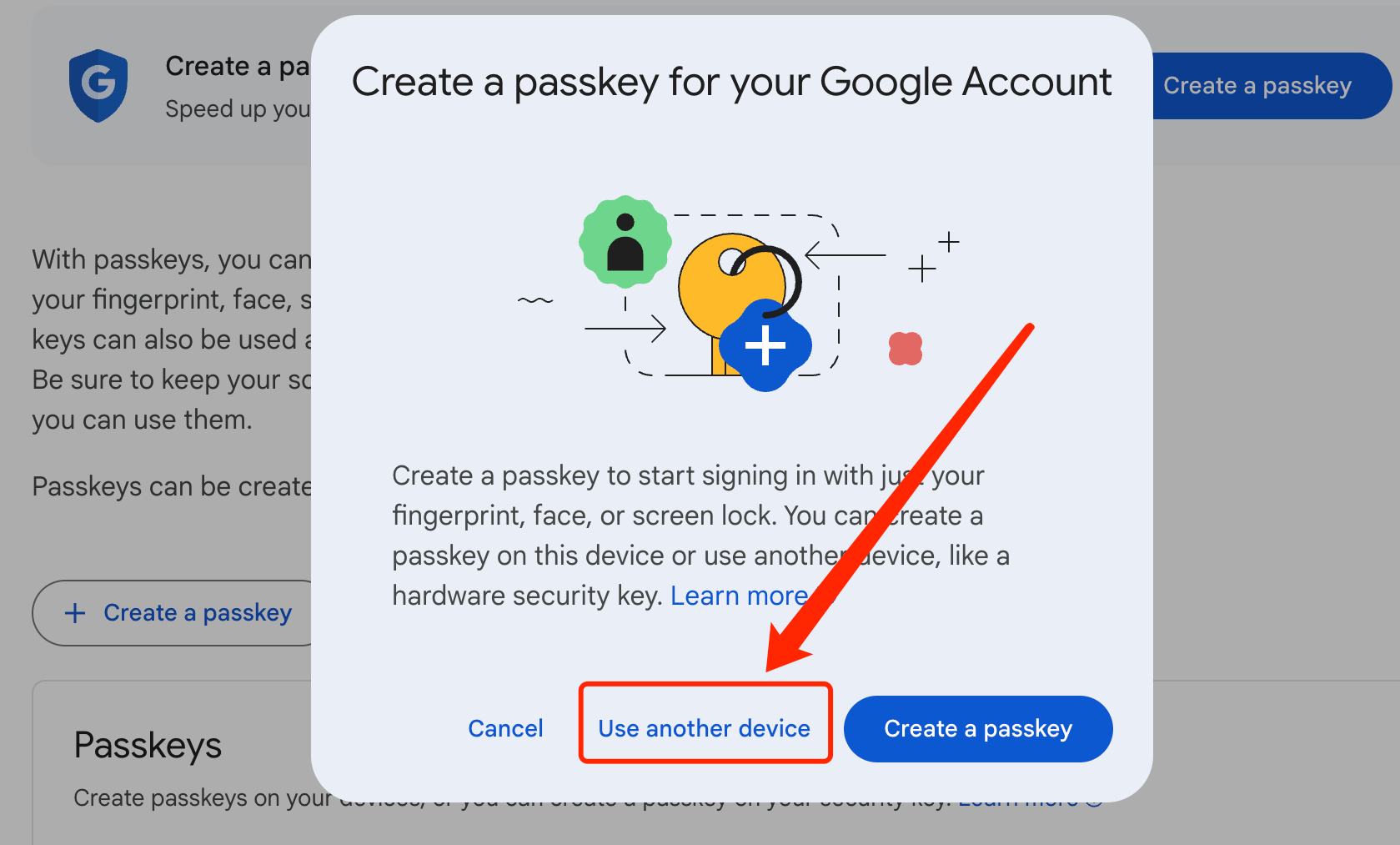
Plug in the key and Complete Setup
Follow the on screen instructions, to plug in the key. Enter the PIN or press the button on the key when prompted. Once you complete all the procedures, your Thetis Key is now enabled for Passkey/Fido verification for your account.
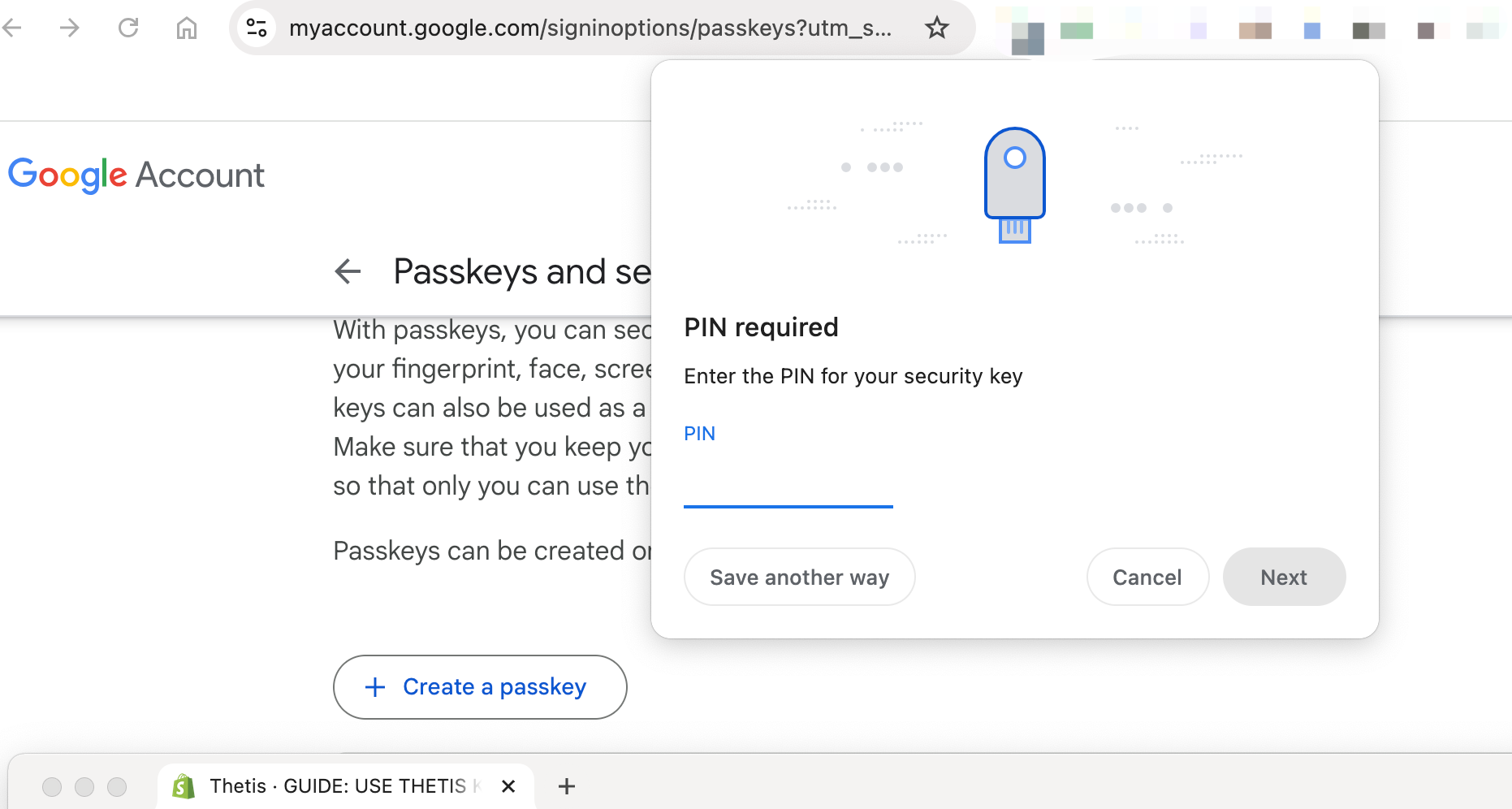
STEP 4: Login to Verify Key Setup
- Log out of your account and sign back in.
- When prompted, choose Passkey or Security Key as your verification method.
- Insert the Thetis Key into a USB port and enter your PIN if prompted.
- To verify mobile login via NFC (if supported), instead of insert key into USB, unfold the key and place it near your phone’s NFC reader to authenticate.
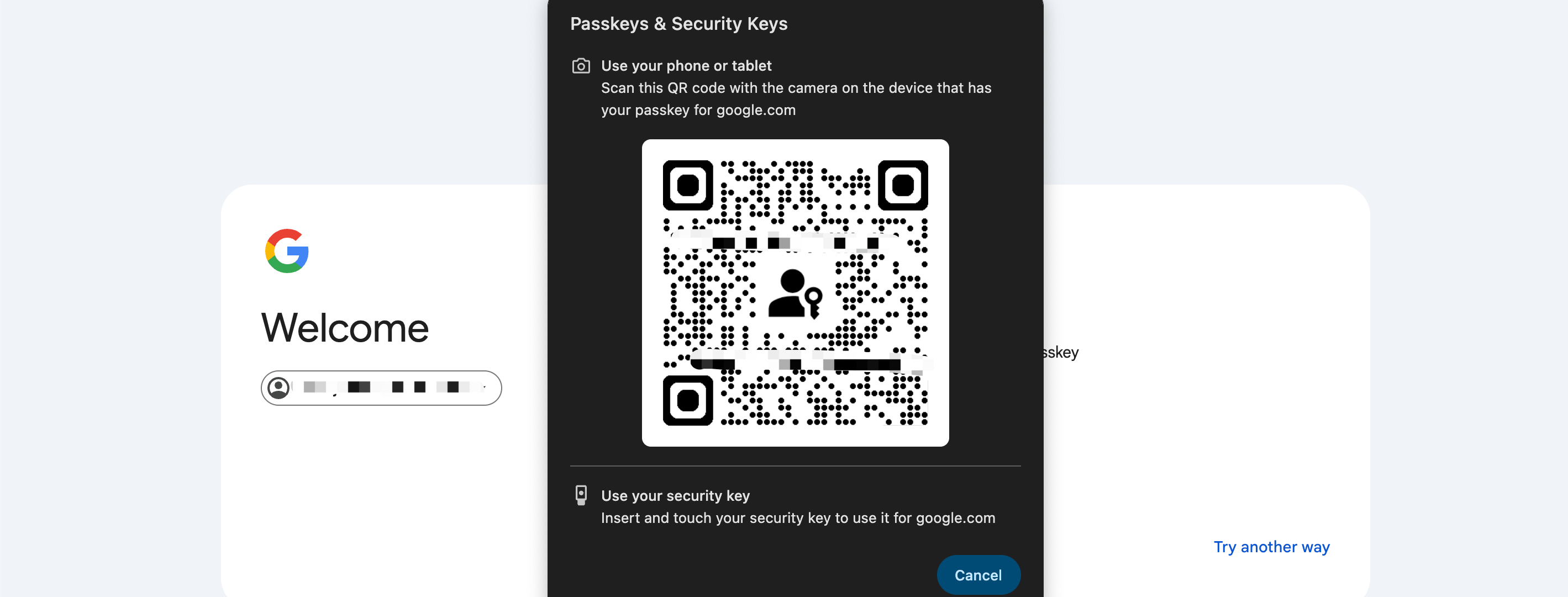
Additional Features for Advanced Users
1. Passwordless Login (Passkey Functionality)
2. FIDO2 2FA Authentication
3. TOTP 2FA Code Storage
4. Secure Password Manager
Frequently Asked Questions
Two-factor authentication (2FA) is an extra layer of security used to ensure that people trying to access an online account are who they say they are. First, you enter your password, and then you're required to provide a second form of verification, such as a security key like the Thetis FIDO2 Key. This makes it much harder for hackers to gain access, even if they have your password.
The Thetis FIDO2 Security Keys is a physical device that enhances the security of your online accounts. It supports advanced authentication protocols like FIDO2, providing strong protection against phishing and account takeovers. By requiring physical access to the key for login, it ensures that your accounts are secure even if someone steals your password.
If you lose your Thetis FIDO2 Key, you won’t be locked out of your accounts as long as you have a backup method set up, such as a Spare Key or an alternate two-factor authentication method (e.g., an authenticator app or SMS code). It’s important to act quickly by disabling the lost key in your account settings to prevent unauthorized access.
Yes, having a Spare Thetis FIDO2 Security Key is highly recommended. Just like you would keep a spare house or car key, having a backup ensures you can still access your accounts if your primary key is lost or damaged. Setting up both keys at the same time gives you continuous access and peace of mind.


